Lost track of a hidden app on your iPhone? You’re not alone! Many people think the app is deleted, but it’s actually still on your device. You just need to head to the App Library and check the Hidden folder to find it. From there, you can easily bring the app back to your Home Screen if you want. It only takes a few taps, and your app will be right where you need it again, ready to use like before. Knowing how to unhide apps on iPhone can save you time when apps seem missing.
Find and Use Hidden Apps on Your iPhone
This guide will help you find and open hidden apps on your iPhone. You don’t need to worry because hidden apps are not deleted, they’re just moved out of sight. These steps are perfect if you want to know how to unhide apps on your iPhone quickly and easily.
- Swipe left on your iPhone Home Screen until you see the App Library.
- Go down the list to find the folder with your hidden apps.
- Unlock it using Face ID, Touch ID, or by entering your passcode.
- Tap the app you want, and it will open right away.
Quick Way to Find and Unhide iPhone Apps
Want your hidden apps to show on the Home Screen again? You can easily move them back from the App Library. It only takes a few taps to unhide them and have them right where you can see and use them anytime. Follow these tips for a quick solution on how to unhide apps on iPhone.
- Keep swiping left on your iPhone Home Screen until you reach the App Library.Accessroies
- Scroll down and tap the folder where your hidden apps are saved.
- Unlock the apps by using Face ID, Touch ID, or typing your passcode.
- Find the app you want to show, press and hold it, then pick “Don’t Require Face ID.”
- Press and hold the app again and tap “Add to Home Screen” to make it visible.
Knowing how to unhide apps on iPhone makes managing your Home Screen much easier. Follow the steps that work best for you to make your apps visible again. Now you can quickly access all your favorite apps without any hassle.
Commonly Asked Questions
1. How can I check if an app is hidden in the App Library?
If you don’t see the app on your Home Screen, try looking for it in the App Library or use Spotlight Search. If it shows up, it means the app is hidden, not deleted. This is a quick check you can use while learning how to unhide apps on iPhone.
2. Will unhiding an app delete any of my data?
No, unhiding an app won’t remove any of your data. It only puts the app back on your Home Screen with all your information safe.
3. What if I can’t find the app in the Hidden folder?
If the app isn’t in the Hidden folder, try using Spotlight Search to locate it. You can also check Screen Time settings to see if the app is restricted there. Screen Time settings are helpful if you’re stuck on how to unhide apps on iPhone.


Add comment